Remember the good ol days when installing .Net Framework Features on Windows Server 2008 R2 just required ticking off a checkbox when adding features? I miss those days.
Server 2012 has made the process a bit more…elaborate, so to speak. The 3.5 Framework Features are no part of what is called Features on Demand, you can read more about it here. When you use Server Manager and select the Framework 3.5, you’ll now see this dialog with some extra options below, which if you are anything like me, will ignore completely and just click Next Next Next:
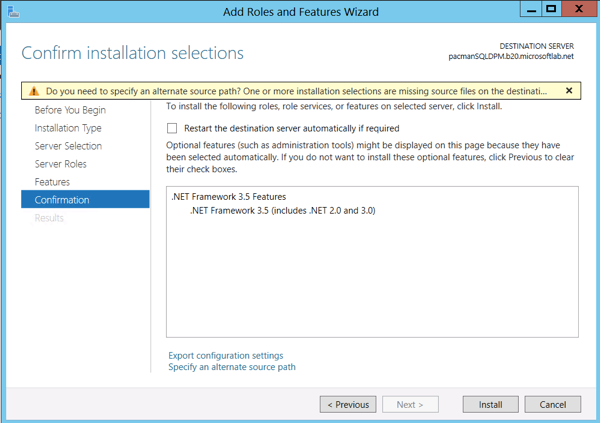
After you click next, you will be greeted with this message:
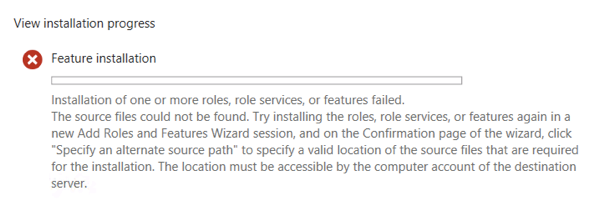
Restart the wizard, but this time around click on that link to “Specify an alternate source path”:
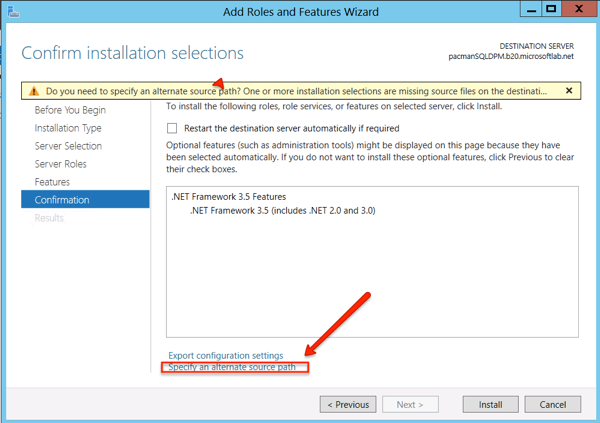
Now, you MUST insert the DVD of Server 2012 or mount an ISO and point to the following path (assuming your Windows Server 2012 mounted media is in D:)
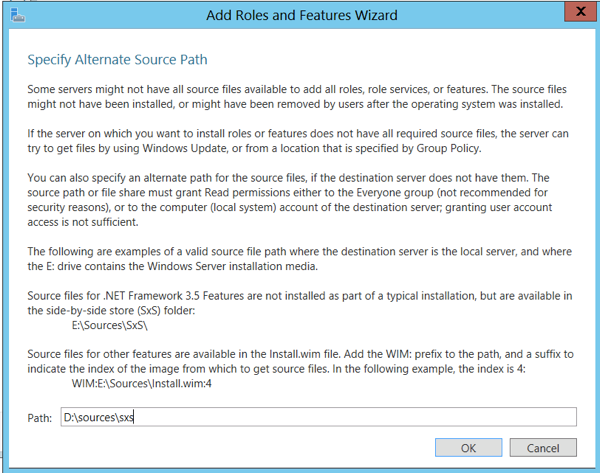
The install will now finish successfully. If you point to the sourcessxs directory via a UNC path, it will fail (at least it failed on me).

Bill says:
Just as an additional FYI, I got the error you posted, and I resolved it in a different way: I had given myself a static IP address, but no DNS server (since I was going to promote it to a DC after installing all of the other stuff). Adding a DNS server to my IPV4 config, then re-running the add role widget (without specifying a path) resolved the issue. Note that installing other roles did not give me the same error.
csaborio says:
Thanks Bill, good to know.
I’m almost positive the machines I was trying this had the DNS servers configured via the DHCP server but if I run into the problem again I’ll make sure to try your suggestion – cheers!
Tahir says:
Great Thanks.
Steve says:
So much info was left out here that few could follow it to a useful conclusion. Few users will get a 2012 RTM to install .NET 3.5 based on this info.
csaborio says:
Steve:
I am sorry the 3-step process detailed here was not enough. Which portion do you think we should elaborate more?
JosÉ says:
Excellent & concise. Very helpful and right on the money.