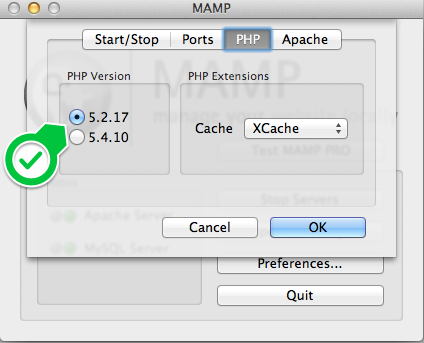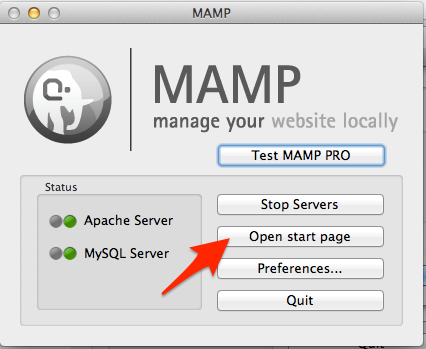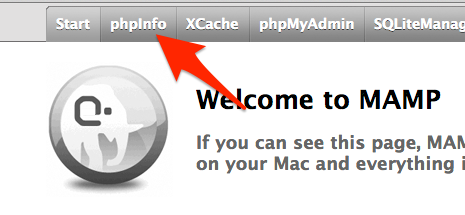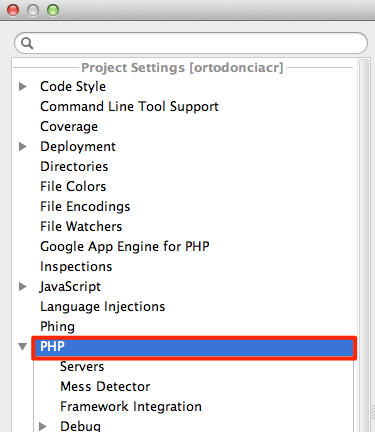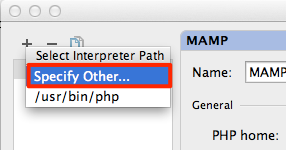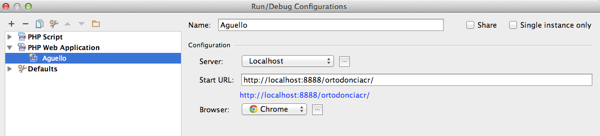It’s amazing how spoiled we tend to get with products such as Xcode and Visual Studio. I’ve gotten accustomed to debugging a web application by hitting F5 and off you go. After the last hour or so of configuring phpStorm has taught me, setting up remote debugging can be a bit of a pain.
I’m going to document all I did because I’m bound to forget it all. Here is my current setup:
I am assuming you have MAMP running and phpStorm installed. I am also assuming you will be using Chrome.
- In you want to debug PHP using MAMP, you have to use PHP 5.2.17:

- Open the PHP ini file for version 5.2.17, usually found under: /Applications/MAMP/bin/php/php5.2.17/conf/php.ini
- Look for the portion of the code that reads:[xdebug]
;zend_extension=”/Applications/MAMP/bin/php/php5.2.17/lib/php/extensions/no-debug-non-zts-20060613/xdebug.so”
- Remove the ‘;’ before the zend_extension bit
- Append the following below that line:xdebug.remote_enable=true
xdebug.remote_port=9000
xdebug.profiler_enable=1
xdebug.profiler_output_dir=”/Applications/MAMP/bin/php/php5.2.17/tmp>”
- Stop your MAMP server and restart it again
- To make sure xdebug is properly installed, from the MAMP App, select “Open start page”

- When the page loads, click the phpInfo link in the toolbar:

- Scroll all the way to the bottom and find the section called Xdebug, the following should be listed:

- At this point, xdebug is installed. Now we must configure phpStorm to work with it. Launch phpStorm, create/open the project you want to debug and from the File menu select Preferences.
- From the Project Settings section, click the PHP node:

- Notice the right pane now allows you to select the PHP interpreter to use. MAMP ships with various versions of PHP, but we need to set this one to use 5.2.17 if we want to to debug. Click the Ellipsis button, create a new configuration by clicking the ‘+’ and selecting “Specify Other”

- Name the configuration PHP 5.2.17 and specify as the PHP home the following path:/Applications/MAMP/bin/php/php5.2.17/bin
- phpStorm will now recognize the interpreter and display the version:

- From phpStorm, select from the Run menu Edit Configurations
- Click the ‘+’ sign and select PHP Web Application
- Fill out the values to your corresponding development environment, here is mine as a guide (make sure to select Chrome as your browser)

- Almost there! To make life easier when hooking up the debugging session with Chrome, we need to install an extension that will make life easier, the Xdebug helper extension.
- Once installed, open the web page you would like to debug in Chrome
- Now it’s time to test debugging! Set up a breakpoint somewhere in your code that will be hit when the web app runs.
- From the Run menu, select Debug [Name of your Project]
- Chrome will open the web application, you will notice that your URL has a debugging portion added to the URL:

- Back in phpStorm, your breakpoint will be hit and now you can debug!

If you have questions or comments, please post below, I’ll leave this thread open for a while.
Sources:
Christian Saborio
Christian is a seasoned computer engineer with a rich career spanning collaborations with industry leaders such as Artinsoft (now Mobilize.net), Microsoft, HP, and Intel. As a technical evangelist and trainer, Christian honed his expertise in Costa Rica and Seattle, delivering impactful solutions and sharing his knowledge.
Now based in Sydney, Australia, Christian channels his passion into web development, leading a talented team to tackle diverse projects with innovation and precision. His commitment to crafting exceptional digital experiences reflects his deep-rooted enthusiasm for technology and problem-solving.